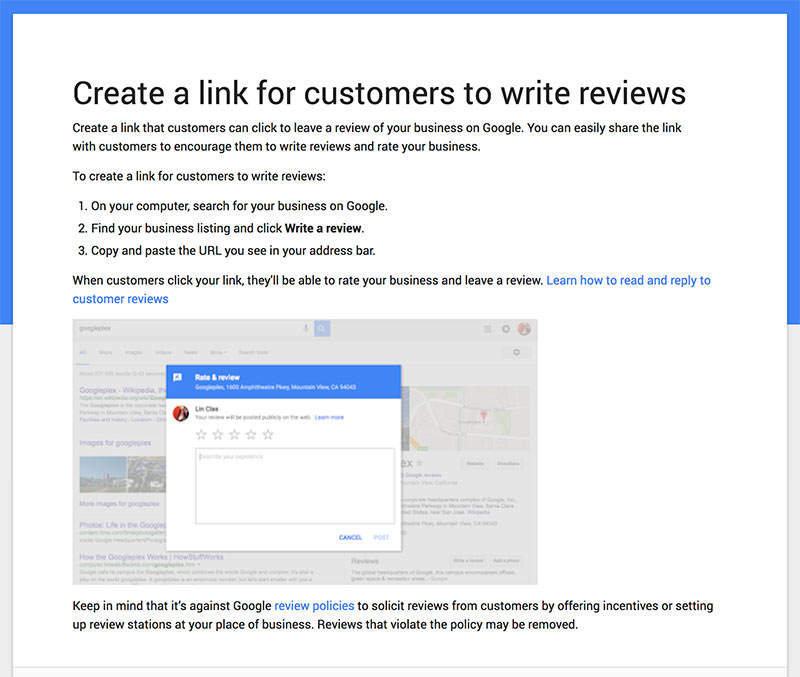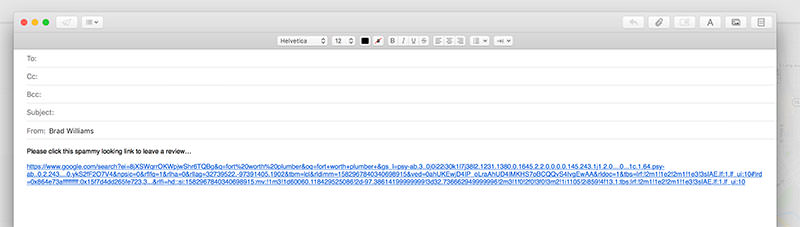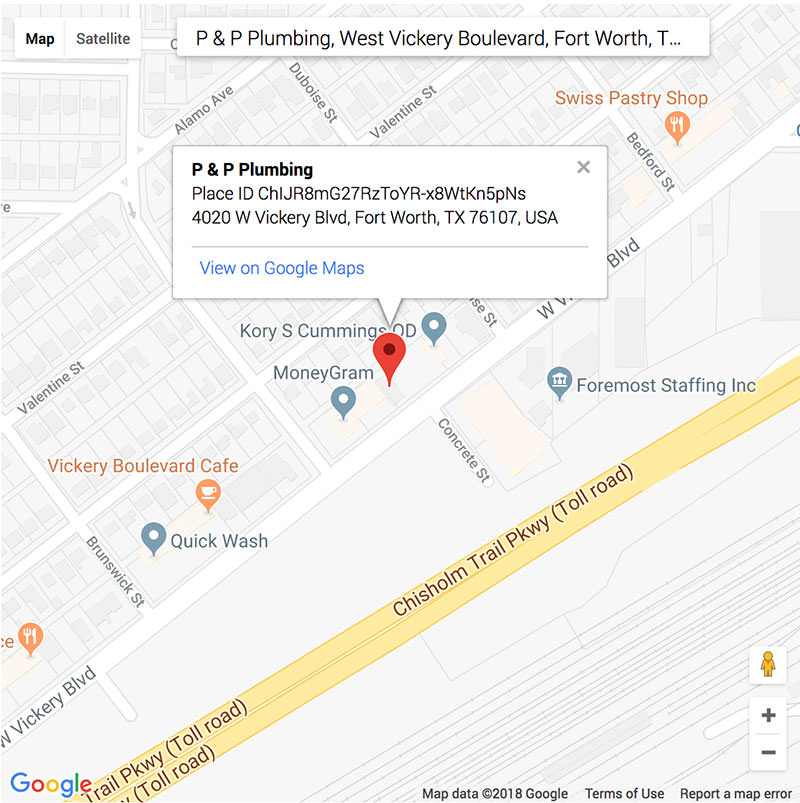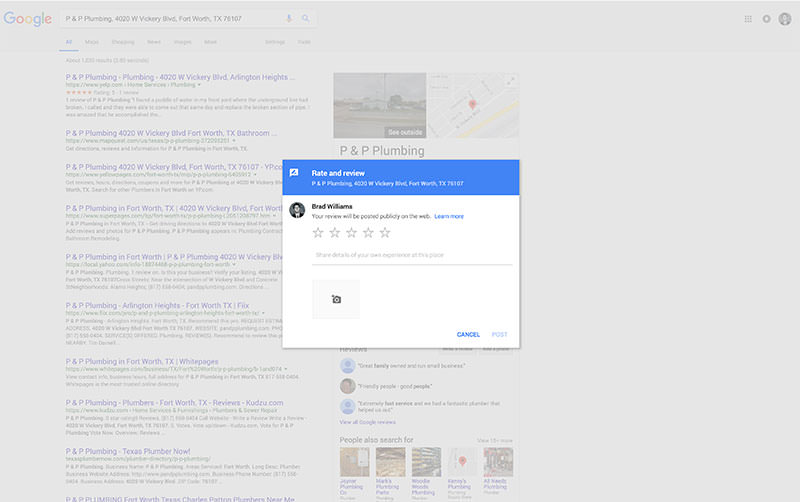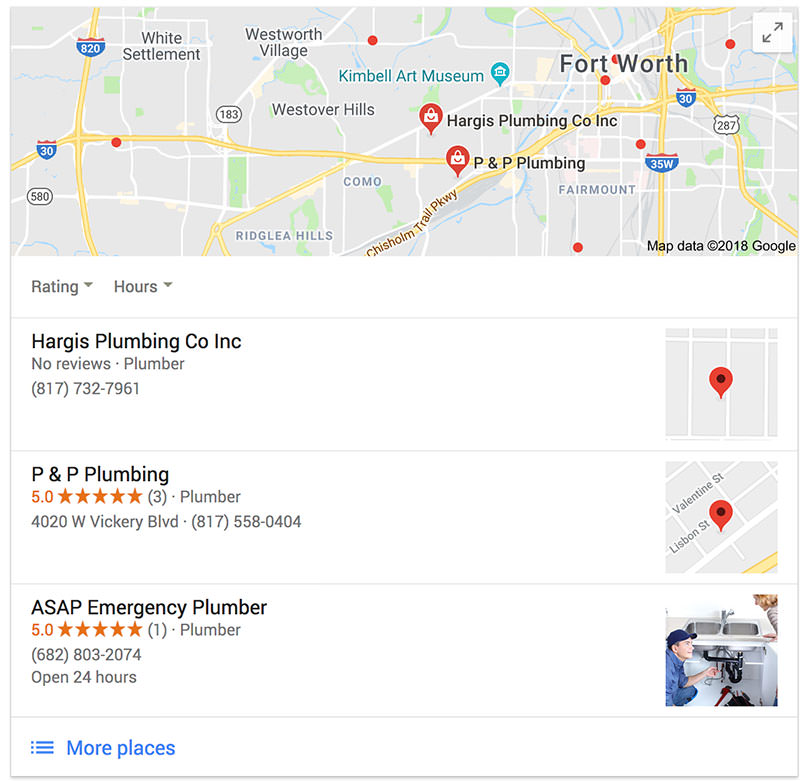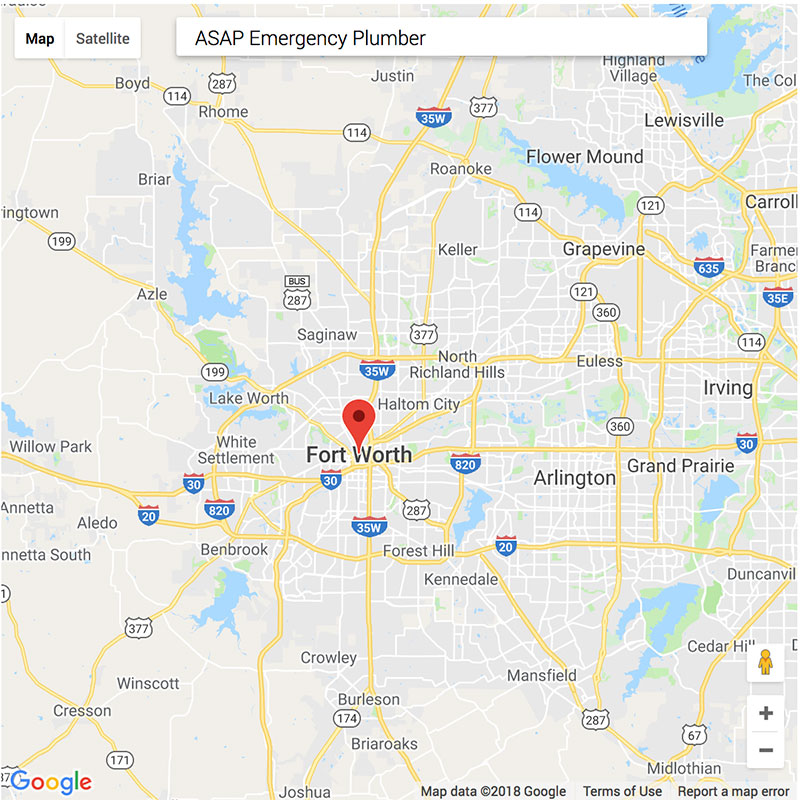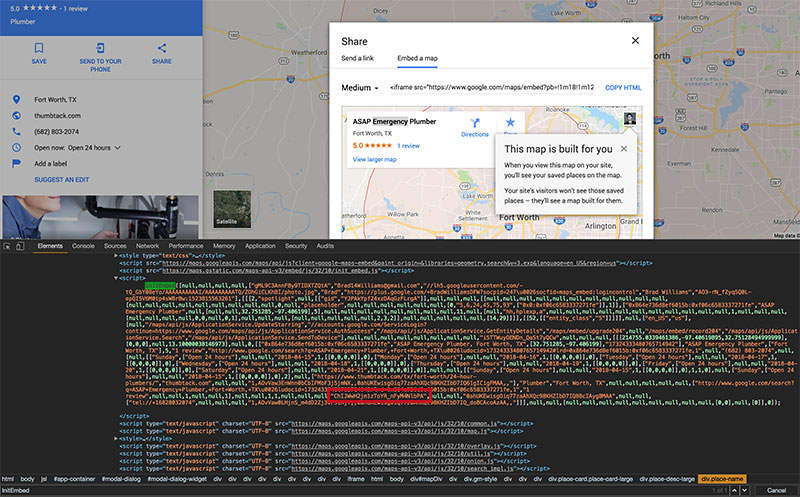Not only do reviews help increase trust and social validation, but they also help your Google map pack rankings.
As you saw in the last post that covered how to get your website to the top of Google, the flooring company that had the most reviews was at the top of the map pack.
This isn’t always the case, but good reviews never hurt.
You need reviews! As many as you can get, pronto.
How to Create a Link to your Google My Business Reviews
The Google support page has a page that covers this subject and gives some simple steps.
The problem with this is the review link is super long. When you share this link or insert the link in an email, it just looks weird.
See what I mean? Looks spammy, long and just ewww to me.
If this doesn’t bother you, you can stop reading here and move along. Send out that paragraph of a link and start getting reviews!
Done.
The Solution: Create a Shorter Review Link
At this point, you might be thinking you will use a URL shorter service like bit.ly or something.
Blah.
That would indeed work, and you would even get some tracking data, but in my opinion still looks rather weird.
Hey, you do you!
What I like to do is use the following link:
https://search.google.com/local/writereview?placeid=[INSERT BUSINESS PLACEID]
Look how amazing that looks!
Just visually scanning the URL, you understand where you are going when you click the link.
Now all you need is your business place ID.
Easy.
All you need to do is go to this Google Place API page and search for your business. You can also use the Place ID finder on the Google My Business FAQ page.
Note: For whatever reason, I have run into issues where the business doesn’t show up. Sometimes this happens because the business was newly created. Other times, I have had problems finding the place ID for service-areas businesses (SAB). If the place ID doesn’t show up for the business you are searching for, go to the next section of this post.
Get your Google place ID:
- Go to the Google Place API page
- In the map where it says “Enter a Location,” search for your business address or name
- Copy the Place ID in the map bubble
- Paste the Place ID in the link I provided above
For example, I will use a local Fort Worth plumbing company called P&P Plumbing.
When I follow the steps above, I see the following Place ID:
After copy and pasting the place ID, I get the following link:
https://search.google.com/local/writereview?placeid=ChIJR8mG27RzToYR-x8WtKn5pNs
Navigating to this link in my browser, I am taken to the following page:
Perfect!
Precisely what we are looking for. Now share your review URL with everyone and start collecting those good reviews!
Google Review Link for Service-Area Business
A service-area listing is a business that chooses not to display their address publicly. These are businesses that do not serve their customers at a physical location.
Like plumbers.
Sometimes Google doesn’t allow you to get the place ID for service-area businesses on the Google Place API page. I have also run into this issue with newly created businesses.
Maybe the Google place ID database takes some time to update? Who knows?
Anyway…
For this example, when I search for a local Fort Worth plumber in Google I see the following listings in the map pack:
Notice the ASAP Emergency Plumber listing doesn’t have an address. This means the business has picked to be displayed as a service-area business.
When I search for ASAP Emergency Plumber on the Google Place API page, it doesn’t return any results.
Well, that is going to be an issue…
Solution: Get Place ID for Service-Area Business
To solve this problem, we need to do a little digging.
These steps are a bit harder to put into writing so please watch the video at the top of this post for detailed steps.
To get the place ID, we are going to look at the source code of the business on Google Maps.
Steps:
- Go to Google Maps
- Search for the business name. For this example, I am going to search for ASAP Emergency Plumber
- In the left sidebar click the “Share” button
- Click the “Embed a map” tab in the modal window
- Right-click the business name on the map and go to Inspect (using Chrome web browser)
- Ctrl +F in the Inspect Panel an search for “InitEmbed”
- In this block of code, look for the string that starts with “ChI” and copy it
- Create your review link
Here is the review link for this example:
https://search.google.com/local/writereview?placeid=ChIJWwH2jm1zToYR_nFyM4NlbPA
Going to that link works!
Wow, that might have been a process if you have never used the Inspect Panel! Again, I cover all the steps in the video above if you are confused or can’t follow the steps I outlined.
You have done it. You now have a nice review link to share with your clients and friends/family.
Reviews are important. Start sending out the link and asking for reviews. You can never have too many reviews for your business.
FYI, don’t incentivize reviews. No discounts, no gifts, no money.
Just provide that exceptional customer service and customers will be happy to leave good reviews.
What’s Next
Now that you have your review link, you need to start getting reviews. There are services that can help with this process… of course. They pretty much continue to send out emails to your clients and keep reminding them until they leave a review. It can be pretty annoying at times.
However, it works.
I have also had success crafting an email that requests a review and guides the client through the process of leaving an optimal, optimized review, but that is a topic for a different post.
See you in the next one.